In the fast-changing world of tech, system admins face many challenges. One big issue is when Windows Server 2022 suddenly upgrades to 2025 without warning. This sudden change has left IT pros rushing to figure out what it means and how to keep their servers running smoothly.
A chaotic server room filled with blinking lights and monitors displaying unexpected upgrade notifications, wires tangled everywhere, an overwhelmed technician in the foreground looking shocked, with a calendar on the wall showing the sudden transition from 2022 to 2025.
Key Takeaways
- Windows Server 2022 can unexpectedly upgrade to the 2025 version without user consent.
- This automatic upgrade can have significant impact on system administration and network infrastructure.
- Maintaining control and visibility over server versions is crucial to prevent unintended changes.
- Proactive monitoring and documentation are essential for managing server upgrades effectively.
- Establishing robust recovery procedures is key to mitigating the risks of unexpected server version changes.
Understanding the Unexpected Windows Server Upgrade Issue
In recent months, IT administrators have seen a surprising issue. Windows Server 2022 systems are upgrading to 2025 without warning. This server upgrade has surprised many Windows Server administration teams. It has caused problems that affect daily work.
Initial Reports and User Experiences
The first signs of this problem were user reports of system issues. They mentioned application problems and unexpected server changes. IT teams found the cause to be an unplanned upgrade to Windows Server 2025, without any notice.
Impact on System Administration
The sudden server upgrades have been a big challenge for system administrators. They had to quickly learn about the new features and risks of Windows Server 2025. This was all without any warning.
Common Symptoms of Unplanned Upgrades
- Unexplained system performance degradation
- Application crashes or compatibility issues
- Unfamiliar user interface elements and configuration settings
- Unexpected changes to network connectivity or security protocols
- Increased helpdesk tickets related to the server upgrade
As IT teams work to fix these upgrade symptoms, understanding the causes is key. They need to find solutions to restore stability.https://www.youtube.com/embed/mp70mGnKE3s
Windows Server 2022 Sometimes Upgrades to 2025 Without Notice
Windows Server has been a key part of businesses around the world. But, a new issue has surprised IT admins. It’s the sudden upgrade from Windows Server 2022 to 2025.
The Windows Server 2025 features bring new improvements. These include better security and cloud integration. But, the automatic upgrade process worries IT pros. They like to plan upgrades carefully to avoid problems.
Microsoft hasn’t clearly explained how or when these upgrades happen. This has led to unexpected changes to Windows Server 2025. It causes issues and forces quick changes to new features.
IT admins must be ready for these changes. Knowing why and how these upgrades happen is key. It helps them keep servers running smoothly.
“Futuristic server room showcasing advanced technology, sleek design with glowing elements, vibrant LED displays, intuitive interface, enhanced security features, automated workflows, network monitoring screens, diverse server racks, digital data streams flowing, a sense of innovation and efficiency.”
“The unexpected upgrade to Windows Server 2025 has caught many of us off guard, and we’re now facing the challenge of adapting to the new features and functionalities on the fly. It’s crucial that Microsoft provides more transparency and control over the upgrade process to help us plan and execute migrations more effectively.”
Technical Analysis of the Automatic Upgrade Process
The sudden upgrade from Windows Server 2022 to 2025 has worried many IT experts. We’ll look into the technical side of this upgrade. This includes what triggers it, changes to server settings, and how it affects the network.
Upgrade Triggers and Mechanisms
The upgrade from 2022 to 2025 is set off by several things. These include system updates, security patches, and remote management tools. These can start the upgrade without the IT team knowing or agreeing to it. The upgrade uses a mix of Microsoft’s cloud services and server parts on-premises.
Server Configuration Changes
When the upgrade happens, it can change the server a lot. These changes can affect how the system works, what apps are installed, and how well the server runs. It’s important for IT teams to understand these changes to keep their systems running smoothly.
Network Infrastructure Impact
The upgrade can also affect the network around the server. Changes to how the server works, IP addresses, and network settings might need updates to routers and firewalls. This could cause problems with the network, leading to downtime and affecting users’ work.
| Characteristic | Windows Server 2022 | Windows Server 2025 |
|---|---|---|
| Supported Versions | Standard, Datacenter | Standard, Datacenter, Essentials |
| Minimum Hardware Requirements | 1.4 GHz 64-bit processor, 512 MB RAM, 32 GB storage | 2 GHz 64-bit processor, 2 GB RAM, 64 GB storage |
| Networking Features | IPv4, IPv6, DHCP, DNS | IPv4, IPv6, DHCP, DNS, Software-Defined Networking |
| Security Enhancements | Windows Defender, BitLocker | Windows Defender, BitLocker, Windows Hello, Credential Guard |
Knowing how the automatic upgrade works helps IT teams prepare for the switch from 2022 to 2025. This way, they can handle any problems that come up.
Preventing Unwanted Server Upgrades
Organizations face a big challenge in keeping their Windows Server environments stable and performing well. The issue of unexpected server upgrades is a major concern. Luckily, IT administrators can take steps to prevent these upgrades and manage servers more effectively.
Customizing Windows Update Settings
Windows Update is a big reason for unexpected server upgrades. It can install updates without asking the user first. To avoid this, administrators should adjust Windows Update settings to fit their organization’s needs.
- Disable automatic Windows Updates and instead implement a manual approval process for all updates.
- Use the Windows Server Update Services (WSUS) or a third-party patch management solution to manage updates centrally.
- Have a thorough testing and staging process to check updates before applying them to live servers.
Implementing Version Control Strategies
Good version control is key to keeping your Windows Server infrastructure stable. By using strong version control strategies, you can track and reverse changes to server settings if needed.
- Use a version control system, like Git, to keep track of changes to server settings, scripts, and important files.
- Have a set process for managing server deployments, making sure changes are tested and approved before going live.
- Regularly check and audit your server settings to find any unauthorized or unintended changes that could cause unexpected upgrades.
| Strategy | Description | Benefits |
|---|---|---|
| Disabling Automatic Windows Updates | Manually controlling the deployment of Windows updates to prevent unexpected server upgrades. | More control over updates, less risk of unplanned downtime, and better system stability. |
| Implementing Version Control | Using a version control system to track and manage changes to server configurations and deployments. | Can easily go back to a previous state, better tracking and auditing of changes, and improved server management. |
By using these server upgrade prevention strategies, organizations can reduce the risks of unexpected Windows Server upgrades. This helps keep the server environment reliable and predictable.
A digital artwork depicting a secure server room with advanced security measures, featuring a firewall barrier preventing automatic upgrades, illuminated screens displaying warning signs, and tech-savvy devices monitoring the environment. The atmosphere is tense yet sophisticated, with cool blue tones and high-tech visuals.
Best Practices for Server Version Management
Keeping your server versions up to date is key in today’s fast-changing IT world. By using the right strategies, you can avoid problems with sudden server updates. This ensures your systems run smoothly and reliably.
Monitoring Tools and Solutions
Using strong IT monitoring tools is vital for managing server versions. These tools give you instant updates on server settings, software, and important changes. They help IT teams catch any unauthorized or unexpected changes early.
Tools like Microsoft System Center, Nagios, and Zabbix are great for keeping an eye on things. They help you stay one step ahead of any issues.
Documentation and Change Control
Keeping detailed records of your servers is crucial. IT teams should log all server setups, software versions, and when they were updated. A solid change management plan is also key.
This plan makes sure any server changes are checked, tested, and documented before they happen. It keeps your server environment stable and under control.
Recovery Procedures
Having a plan for unexpected server upgrades or disasters is essential. You need solid recovery procedures to get your servers back to normal quickly. Good backup and disaster recovery plans are a must.
Testing these plans regularly is important. It helps find and fix any weak spots before they cause problems.
| Best Practice | Description |
|---|---|
| Monitoring Tools | Leverage advanced IT monitoring solutions to track server configurations and detect unauthorized changes. |
| Documentation | Maintain detailed records of server configurations, software versions, and deployment timelines. |
| Change Control | Implement a robust change management process to ensure all server modifications are thoroughly reviewed and approved. |
| Disaster Recovery | Develop comprehensive backup and recovery plans to quickly restore servers to a known, stable state. |
By following these server version management best practices, you can manage your servers better. This reduces the risk of problems from sudden updates. It also keeps your IT systems stable and reliable for the long term.
Conclusion
In this article, we’ve looked at the big challenges IT pros face with Windows Server 2022’s sudden jump to 2025. We’ve covered everything from the first reports to the technical details of the upgrade. We’ve also seen how it affects system administration and the signs of these surprise server updates.
Managing Windows Server well is key to a stable and safe IT setup. IT teams can get ready for and handle unexpected server changes by using the right tools and following strict rules. It’s also vital to have clear plans for getting back to normal after a bad upgrade.
As we wrap up, the main point is for IT pros to be alert and use proven ways to manage Windows Server. By doing this, companies can deal with unexpected server updates confidently. This keeps their systems running smoothly and in line with their goals.
FAQ
What is the unexpected Windows Server 2022 to 2025 upgrade issue?
Some Windows Server 2022 systems are suddenly upgrading to Windows Server 2025. This happens without anyone noticing or asking for it. It can cause problems for those who manage the systems.
What are the common symptoms of an unplanned Windows Server upgrade?
Signs of an upgrade include changes to how the server works and impacts on the network. You might also see unexpected behaviors from the system.
What are the potential benefits and drawbacks of the Windows Server 2025 upgrade?
The new version might bring useful features and improvements. But, the sudden upgrade can still cause issues. It might mess with how servers work and IT operations.
How can system administrators prevent unwanted Windows Server upgrades?
To avoid unwanted upgrades, you can change how Windows Update works. You can also use version control and good server management. These steps help keep your system stable.
What are the best practices for effective server version management?
To manage server versions well, use monitoring tools and keep detailed records. Have clear plans for making changes and for fixing problems if they happen. This way, you’re ready for any unexpected upgrades.